Ready to rally your Crew for a good cause?
Add a CrewUp to you flight and enlist volunteers to help.
1. After you've created your Flight go to Flight Builder > Components Tab. Select "CrewUps" to add the component to your flight.
2. Now you will see "CrewUps" in your left menu under Components. Choose to open.
3. SETUP Tab: Make sure the feature is enabled to show the CrewUp button on your landing page. You can change the name if you prefer and the description. This is what will appear on your landing page. Update after any changes.

4. TASKS Tab: This is where you will create the tasks your volunteer crew can signup to help with.
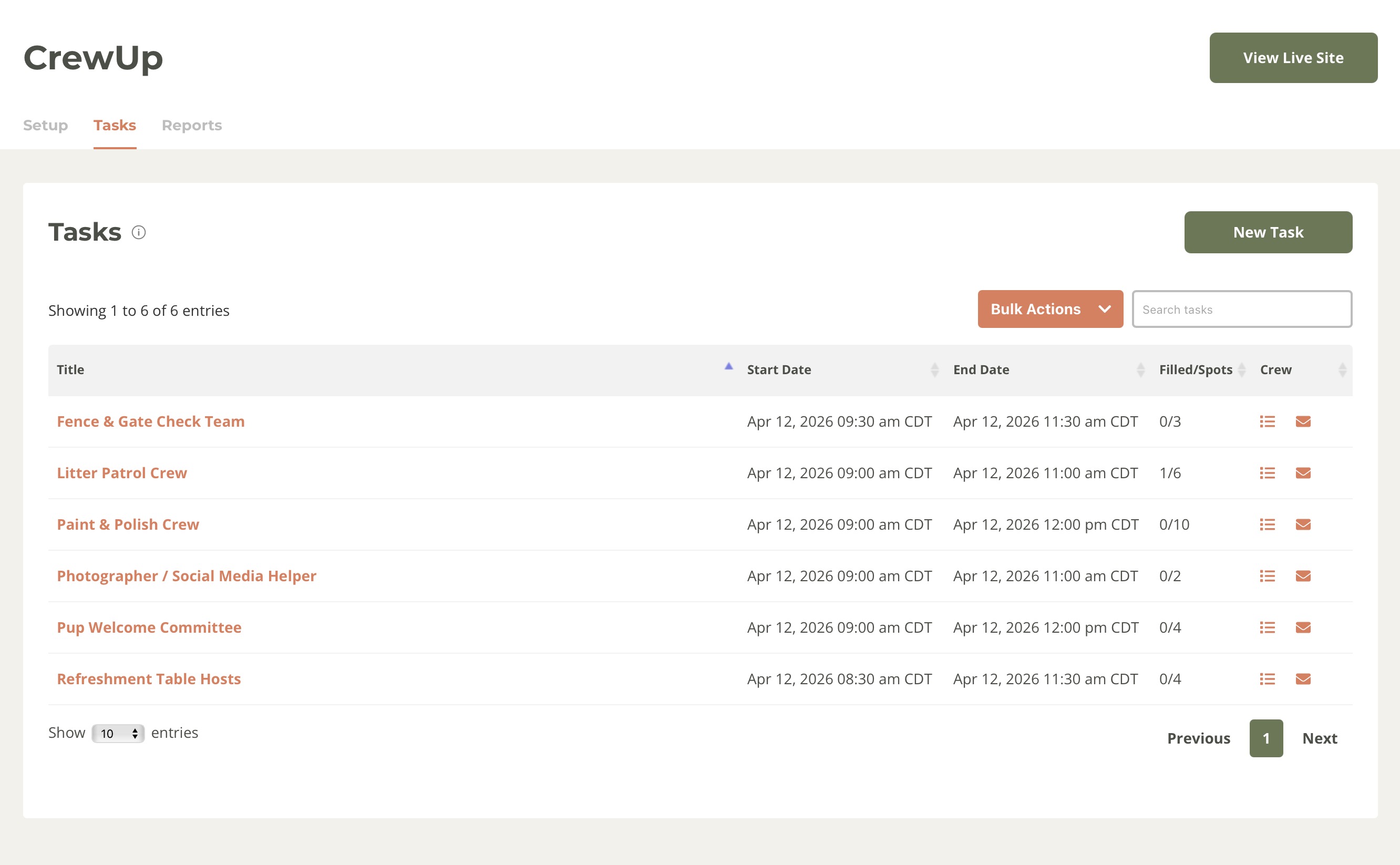
5. NEW TASK: To create a new task click "New Task". Fill out the form with the details. The title and description will appear on the CrewUp page that volunteers will see. The number of Volunteers/Crew needed will show and limit the number of spots available. The Start and End Date/Time is important if you want your crew to receive automated reminder messages, these are sent based on these times.

6. CREWUP Button: You'll see that there is a CrewUp button on your flight's landing page.
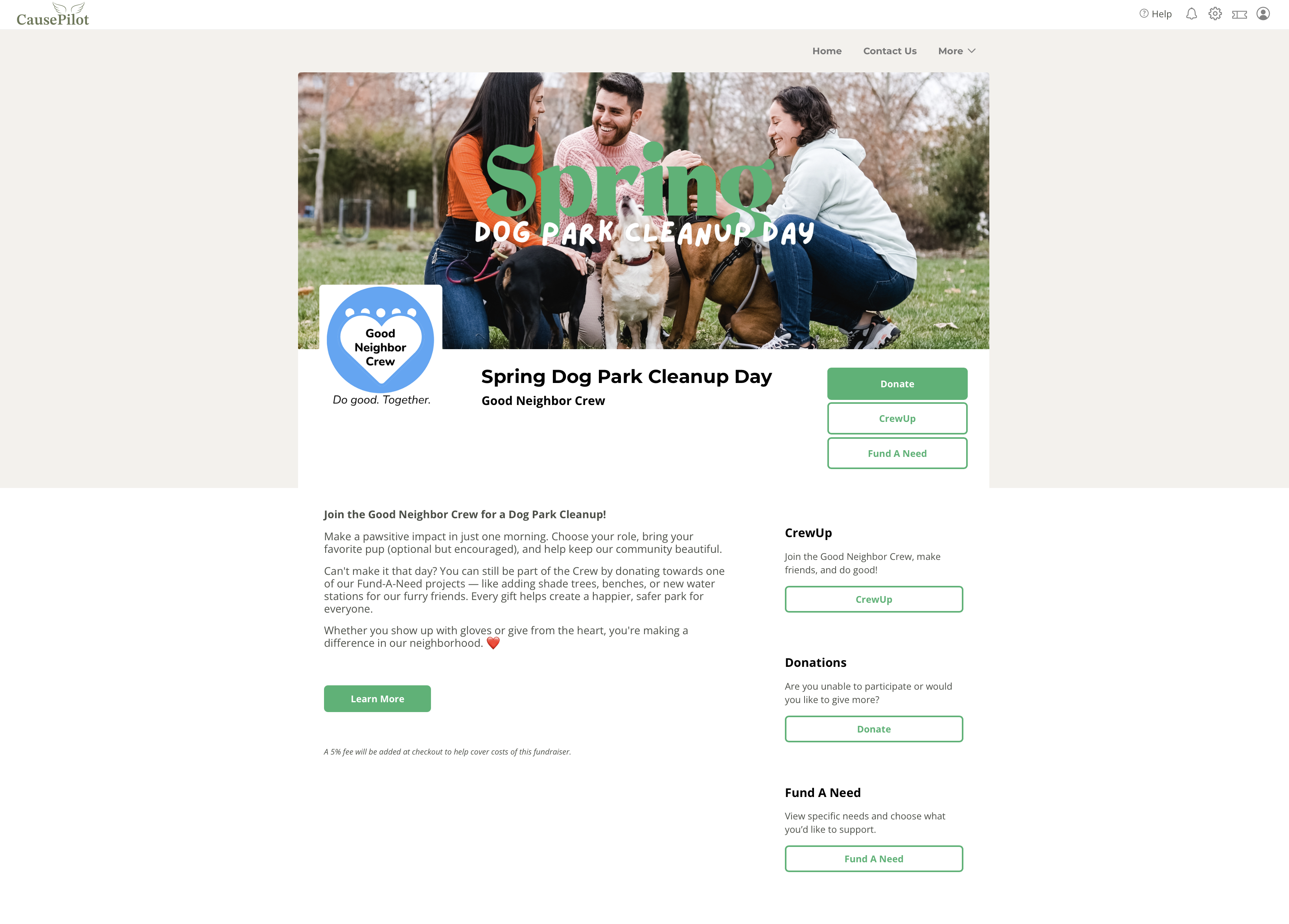
7. CREWUP Page: When the button above is clicked, viewers will open the CrewUp page.
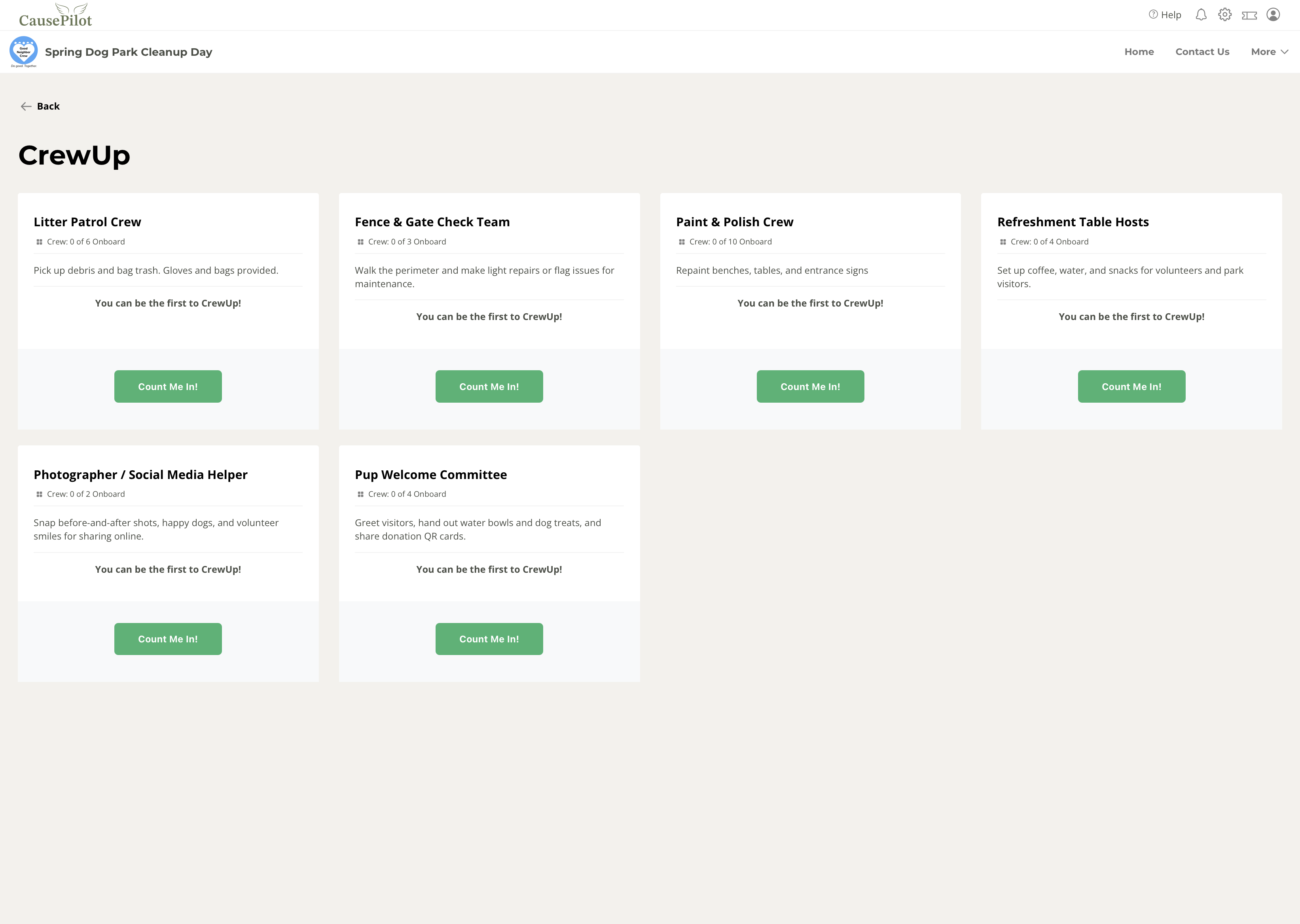
8. SIGNUP: When a visitor clicks "Count Me In!" they will confirm and then be added to that task's crew list. Until 24 hours before the tasks time, they will be able to leave the task group. If there is less than 24 hours before the task, they will be asked to contact the flight's administrator to cancel their commitment.
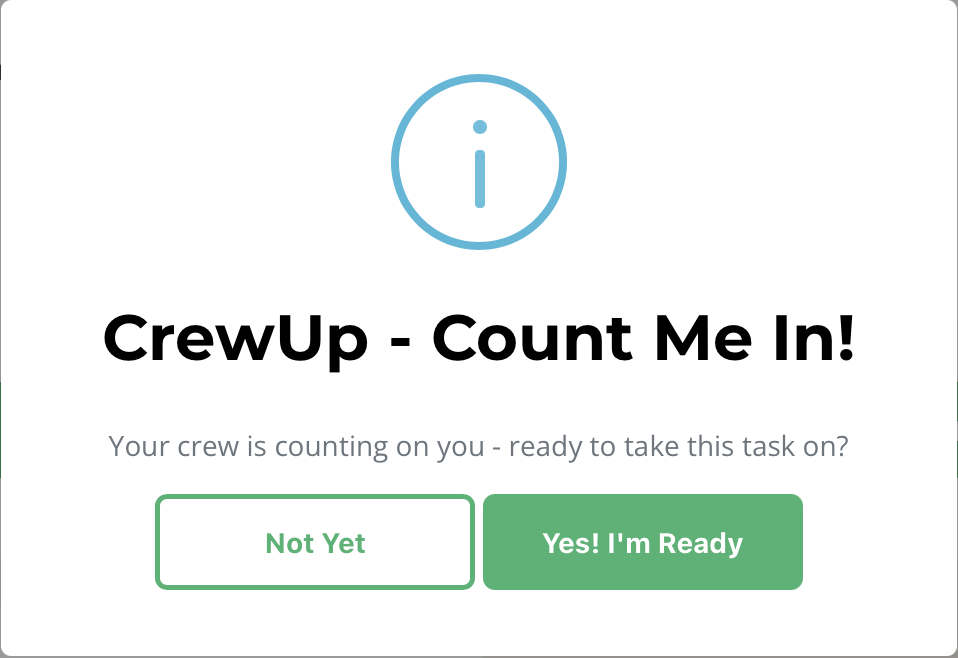
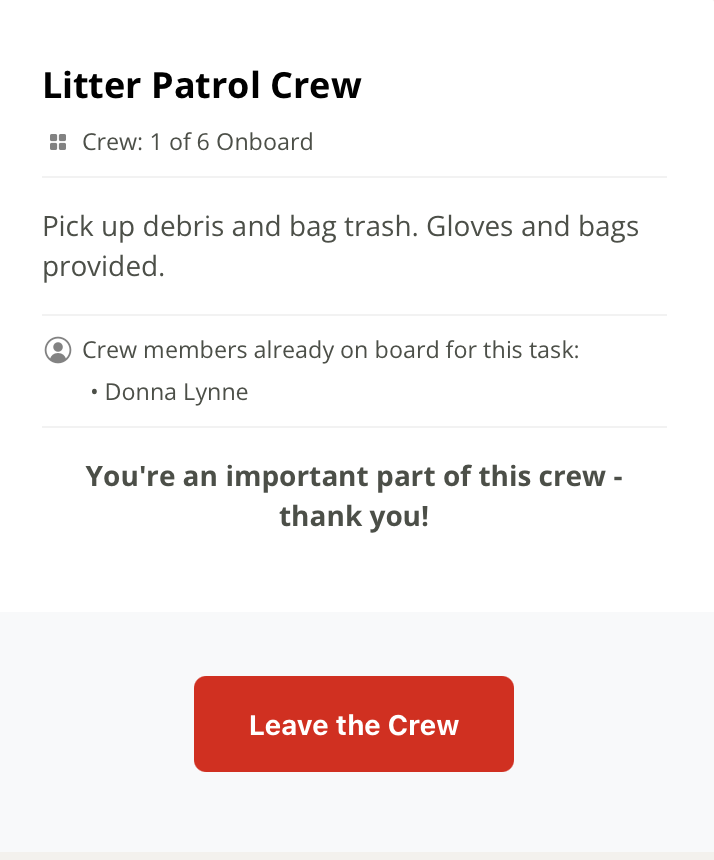
9. MESSAGING: CausePilot will send an email confirmation to your crew members after signup. Then they will get more reminders 48 hours, 24 hours, and 1 hour before their task start time.
If you'd like to add your own content to the messages, go to Messaging > Templates and search CrewUp.
