Procurement Items
In Procurement Items tab you will see a list of all donated items.

1. Name. The name of the item is also a link to open the item for editing.
2. Received. A checkmark will show that an item has been received.
3. Added to Catalog. If you are hosting an Auction and have added the item to your auction catalog, a checkmark will notify you of that here.
4. New Item. Manually add items yourself here.
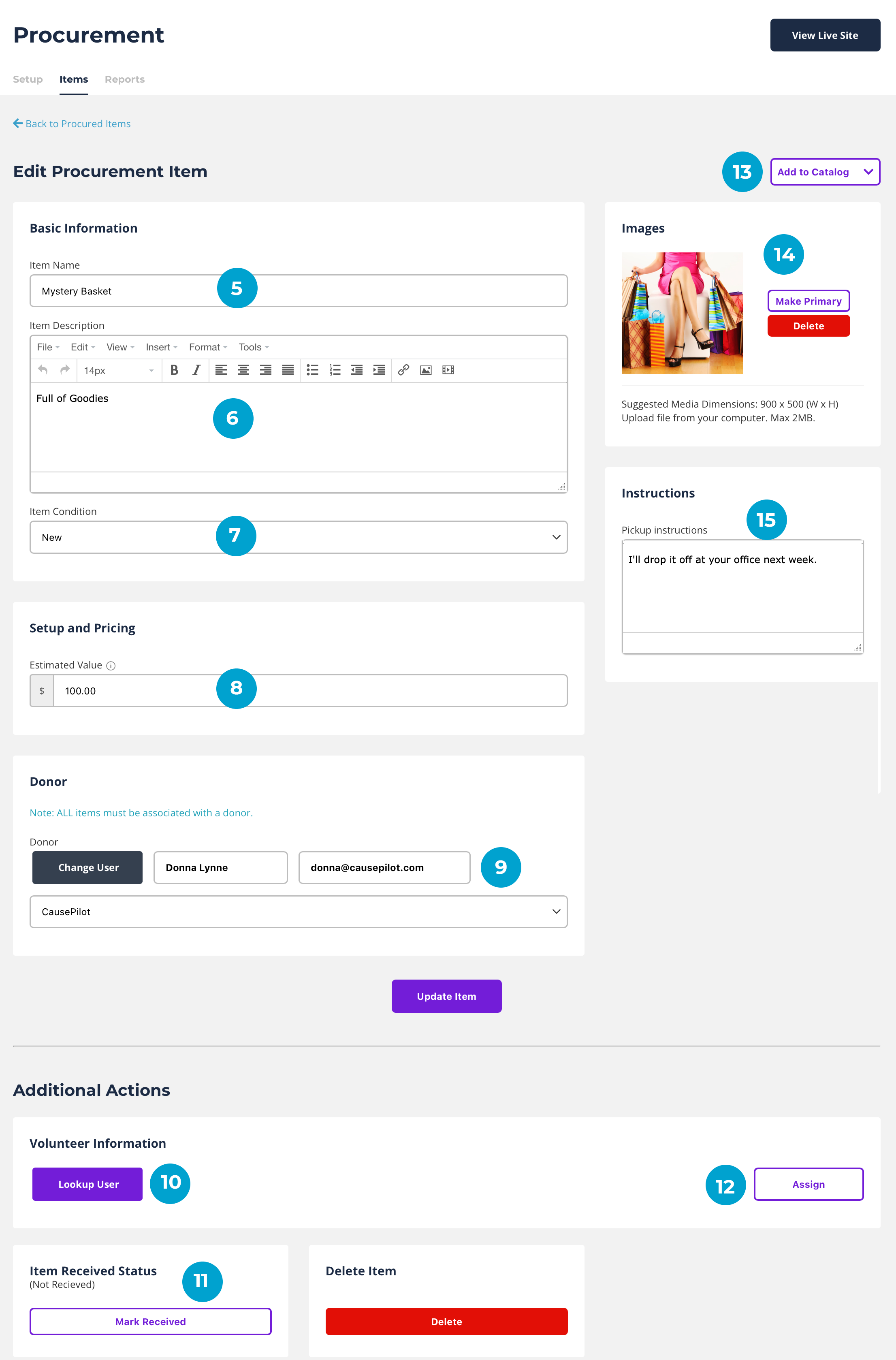
5. Item Name. The name of the item as given to you by the donor.
6. Item Description. A description of the item as entered by the donor.
7. Item Condition. Is the item new, used, or antique?
8. Pricing. Estimated value as provided by the donor.
9. Donor & Company. Each item received via the online form will include the donor and company (if applicable). If you enter the item manually in the Procurement area, you must assign a donor. See Lookup or Change User for more detailed instructions.
10. Volunteer Info. Option to assign a staff or volunteer to the item. This helps with pickup and/or knowing who solicited the item and has the relationship. After choosing the volunteer be sure to click Assign to assign that volunteer to the item. (See #12 below)
11. Received Status. As you receive items, mark them received to keep up with what still needs to be picked up.
12. Assign Volunteer. See #10 above. You must click Assign button to assign the volunteer after choosing them via Lookup User button.
13. Add to Catalog. If this item will be placed in a catalog, you can choose from Auction, Fund-a-Need, and Shop to add the item to it's catalog. Within the catalog you can continue to edit the item.
14. Image(s). If the donor uploaded an image when they donated the item online, the image or images will appear in this panel. If they did not provide an image, but you need, one you can add it in the catalog after you have added it. See #13 above.
15. Pickup Instructions. The donor can provide pickup instructions so you know how you will receive the item. It could be they will ship it, drop it off, or you will need to pick it up. It's helpful to know how the donor wants to deliver the item to you.
